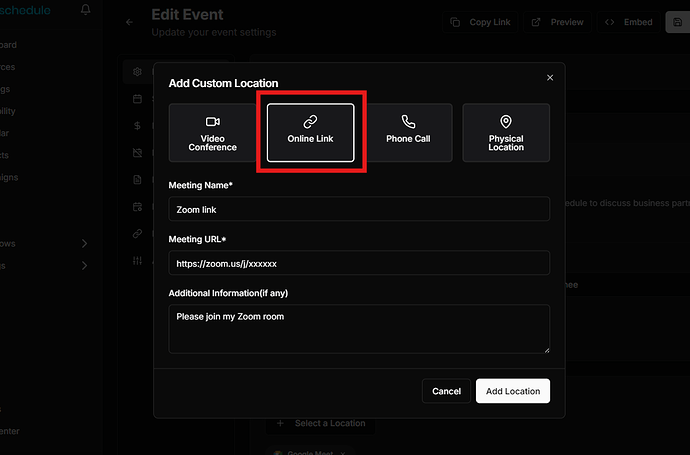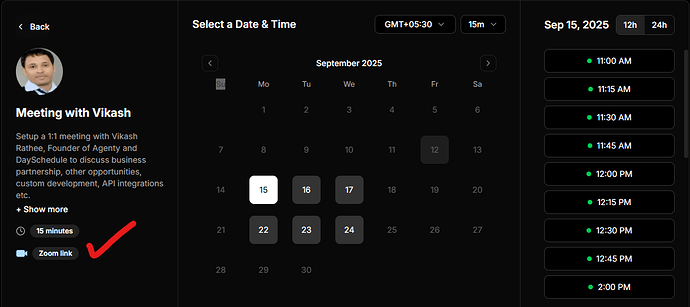The custom online link for meeting allows you to customize the location field to include Zoom meeting rooms, Google Meet links, Microsoft Teams, or any other static online meeting URL.
When booking online appointments, the default location field might not be enough. Instead, you can send meeting room link details directly to your invitees by adding a custom location such as:
- Zoom Meeting Room link
- Google Meet or Microsoft Teams link
- Online webinar URL
- Custom meeting software (like Jitsi or Whereby)
- Direct landing page or signup page of your website with meeting joining instructions
By providing a online link, your invitees can join the meetings without searching through emails or asking for the correct link.
Add Custom Link
- Log in to your DaySchedule account.
- Go to the Resources page from the sidebar.
- Edit your event by clicking on the edit button.
- Scroll down to the “Location” field.
- Choose “Online Link” and paste your meeting link (e.g.,
https://zoom.us/j/xxxxxx). - Save changes.
Now, whenever someone books a meeting with you, the confirmation email and calendar invite will include your custom online meeting location.
Static vs. Automatic Meeting Links
The above instructions apply to static custom links only - meaning you’re reusing the same meeting room or link for all invitees and bookings received for your event.
If you want DaySchedule to automatically create a unique meeting link for every booking (for example, a new Zoom or Google Meet link for each invitee), you’ll need to connect your DaySchedule account with the meeting provider under Settings > Connections.
Once connected, DaySchedule will automatically generate a fresh join link and send it to your invitees in confirmation and reminder emails.